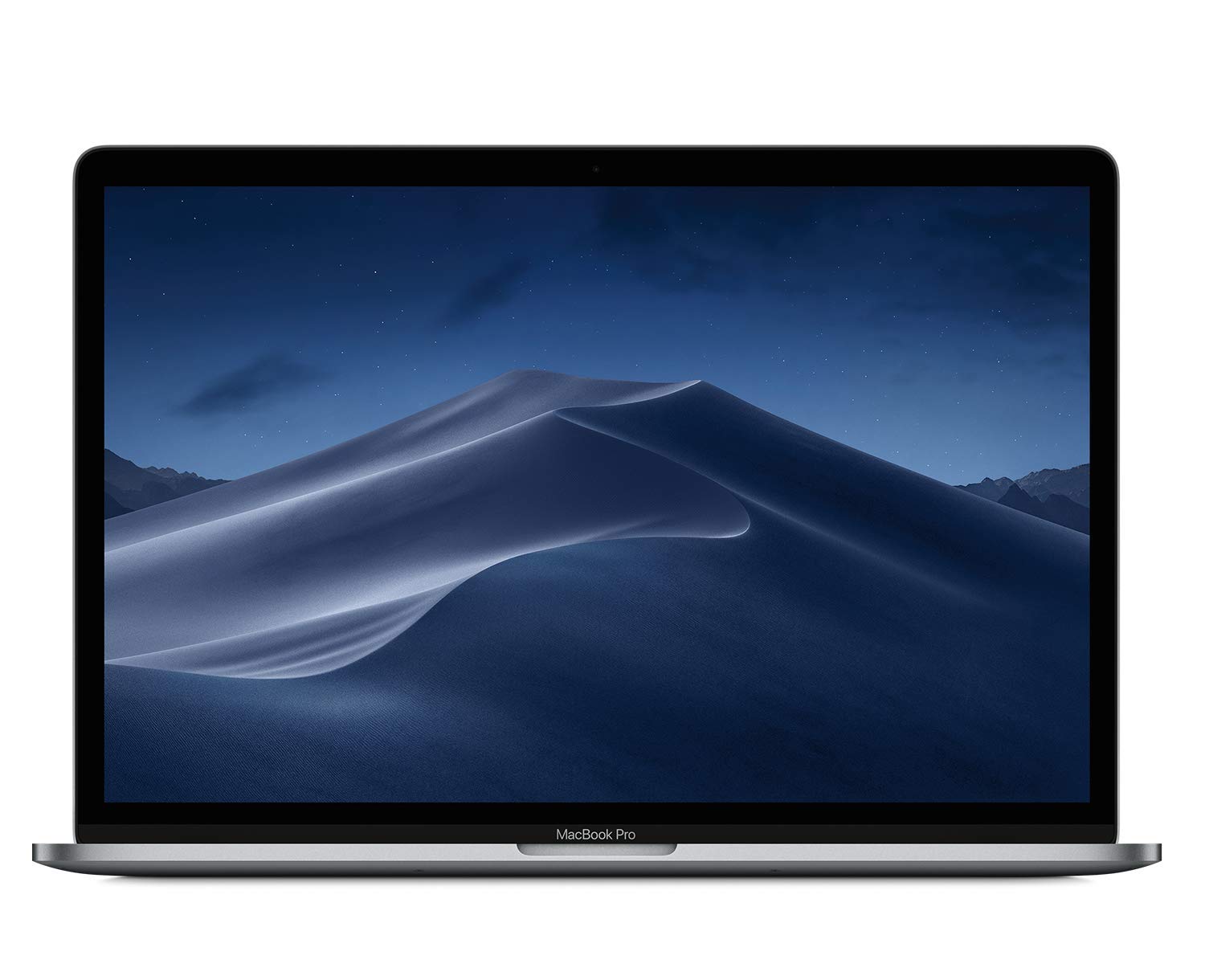Download Fusion 360 Free Trial Here
Buying a computer capable of running CAD software such as Fusion 360, Inventor, or SolidWorks doesn’t have to break the bank. You will find a wide variety of computers capable of effectively running CAD and CAM software at varying price points. While searching for the perfect CAD workstation to meet your needs, there are some things to consider before you buy. Let’s take a look at the different components that make up a PC for some recommendations on what to look for and what to stay away from.
Keep in mind that CAD and CAM requirements can often be very different for a PC. Calculating CAM toolpaths is typically very CPU heavy, and the AMD Ryzen line (3950X and 3900X are a couple notable processors) is a great choice if you’re looking to reduce calculation time. On the other hand, CAD programs can be extremely GPU heavy operations. As a machinist, you usually won’t hit this limit working with single parts or small assemblies – but the more complex your design, the more graphics dependent things get.
The CAD Workstations we recommend:
Hardcore Technical Specs:
If the computers above don’t fit what you’re looking for or you want to build your own workstation, take a look at the tips below.
Nearly all professional CAD and CAM software will run natively on both Windows and Mac OS, but NOT Linux based systems. Typically only 64 bit operating systems are supported, however the majority of computers sold will run a 64-bit OS. Most new PCs will be sold with Windows 10, which is the latest and preferred version of Windows. CAD software will run just as well on a Windows 10 Home workstation as it will on a PC running the Professional Edition of Windows 10.
The latest verson of macOS is recommended, which is currently macOS Mojave. Upgrading from a previous version of macOS such as High Sierra is free.
The Mac vs PC debate has been going on for years, but which is really the better option? CAD programs will run equally well on both macOS and Windows, what really matters here is hardware. An Apple laptop with the exact same specs and hardware as, say, an ASUS laptop will almost always be more expensive. We have found that a Mac laptop gets much better battery life than a PC laptop when running Fusion 360, but this may differ from laptop to laptop. This is because Apple designs their OS for ONLY their laptops, and macOS is extremely streamlined while Windows is an OS designed to run on countless brands of PCs sold on the market resulting in a ‘bulkier’ operating system. Because of this, Apple computers can sometimes get away with slightly more while running less powerful hardware. In the end, it really comes down to the specific model you’re looking at, and Mac vs PC is mostly a matter of personal preference.
When looking at a processor, there are two main factors to consider: clock speed and core count. You can think of clock speed like how fast we can machine a part – a higher clock speed gets work done faster. The core count would be comparable to how many machines we had making those parts at the same time, it refers to how much the CPU can handle at once. Also be on the lookout: while a processor may have two cores, it may be hyperthreaded – meaning each core is split into two virtual cores and functioning like a quad core processor. In most cases, a CPU with a very high core count is meant for high workloads and will have a slightly lower clock speed, while a dual-core processor might have a higher clock speed.
While some CAD functionalies are multi-threaded, most only use a single core. Since the majority of the commands are single threaded, the multi-core processors from Intel like the Core i7 series or the AMD Threadripper line may not increase the performance of Fusion 360 or other CAD software.
It is recommend to select a processor based on CPU clock speed instead of core count. For example, if the choice is between a quad-core CPU running at 3.0 GHz or an eight-core CPU running at 2.4 GHz, choose the faster clocked quad-core CPU over the eight-core. It is worth noting that there are processors with both high core counts and clock speeds, but these typically will be more expensive than their counterparts with a high clock/low core count or vice versa.
Computers typically come with two types of graphics, integrated and discrete (typically known as dedicated graphics). Nearly all computers have integrated graphics, but what you’re looking for is a dedicated graphics card to handle CAD processes. You will want to avoid computers with only integrated graphics. Most laptops are able to switch between the two depending on the task at hand to conserve battery, but try to avoid laptops and desktops with only integrated graphics.
AMD and Nvidia are the primary manufacturers of graphics cards, with each having both a gaming series of cards and a professional series. FirePro is AMD’s old line of professional cards, while their new line is called Radeon Pro. Nvidia has the Quadro series. For gaming cards, AMD has the RX series and Nvidia has the GTX line.
Now don’t go out and buy an expensive professional card right away – they have a few caveats. For most CAD work, a gaming grade GTX or RX card works flawlessly. While labelled as ‘gaming’ cards, they perform well at any task that requires graphics intensive work. Where a professional card shines is on tasks with a heavy workload that isn’t necessarily graphics intensive. You will definitely need a professional card if you work with extremely complex models or assemblies with hundreds or thousands of parts. However, for most CAD a gaming card works great! They are also more versatile, and a professional card will actually perform worse at certain tasks than a gaming card because they are designed to handle such specific tasks. You don’t need to buy the most expensive card, the important factors here are budget and your intended use.
Exceptions to the rule:
While computers with dedicated GPUs are preferred, there are a couple of exceptions. Intel’s line of integrated graphics (Intel Extreme and Intel Iris) have been sorely lacking for many years. These integrated chipsets are OK for surfing the web, video playback, productivity tasks (Word, Outlook, Excel) but they have never been good at things like 3D CAD. Recently, Intel has partnered with AMD to use AMDs integrated graphics technology. AMD currently outperforms Intel on its integrated graphics technology. This Intel/AMD partnership can be found in computers that use Intel’s 8th Gen Core™ mobile processor with Radeon RX™ Vega M graphics. Systems that use these chips can switch between the Intel onboard graphics for basic tasks like web surfing and productivity apps and switch to the RX Vega M graphics for things like CAD giving a great combination of battery life and graphics performance.
You can also find computers that support eGPUs, or external GPUs. These eGPUs are connected to the computer through a Thunderbolt 3 (USB C) port. The use of an eGPU allows a user to get the maximum portability when on the go or connecting to the eGPU when more graphics performance is required. The drawback to an eGPU is that they aren’t very portable, so they will usually remain in a fixed spot like a work desk.
You can find computers that support eGPUs running both Windows and macOS. Be sure to check the manufacturers website to ensure a computer supports eGPU if you are looking for that option.
One other option to look into is AMD’s Accelerated Processing Unit, or APU series of processors. Actually known as “Fusion” for a period of time, the processor line has now been rebranded as the A-series. These processors combine multiple CPU cores with GPU cores built into the processor – thus accelerating the graphics performance when paired with any other integrated graphics or GPU.
RAM (Random Access Memory) allows your computer to very quickly access the data it needs. Even an SSD is slow in comparison, so your computer stores data from the programs you are currently using on your RAM. This allows it to access the data much quicker, making the computer run much faster than if it were reading everything from a hard drive. Budget will again dictate the amount of RAM the computer you purchase will include, but anything below 8GB is not recommended. You should have no problems at all with 16GB of RAM which is our reccomendation. Note that all desktops and nearly all laptops have upgradeable RAM, so if you need to upgrade later you can.
People often confuse memory with storage. Memory only holds the files your computer is using, while storage is where all of those files and more are permanently kept. There are two main categories prevalent on the market today: Hard Disk Drive (HDD) and Solid State Drives (SSD). HDDs are a mechanical spinning drive whereas SSDs are flash memory with no moving parts. There is a trade-off between the two: HDDs offer more storage for a lower price, while SSDs offer lower, but much faster, storage and are slightly more expensive.
So which should you buy? Many computers actually include both, and this is fine. If you do have to buy only a hard drive, make sure it is either a 7,200 or 10,000 RPM drive. CAD and CAM software is continually reading and writing to the drive, so you will see substantial gains using CAD software installed on your device’s SSD.
SSD or Graphics Card?
This is where things get tricky depending on the kind of work you plan on doing, and if you don’t want to get into the technical side of things just skip to the next paragraph. The benefits of an SSD only get you so far, and CAD is a very graphics heavy process so the impulse answer is to always buy a better graphics card. HOWEVER, this is not always the case. As a hobbyist or small business working primarily with simple models and assemblies, a low-mid range GPU will work wonders. When you start getting into complex parts and assemblies the benefits of graphics become more apparent. Remember what an SSD does: stores, reads, and writes data. Most of the data you need while actively using a CAD program is stored in your RAM, which is much faster than an SSD. An SSD’s performance isn’t based on the complexity of your model (you’re always going to get the same speed increases out of a SSD regardless of what you’re working on.) On the flipside, a GPU is responsible for processing that data and displaying it. The complexity of the task at hand directly correlates to the workload of the GPU, so for complex models the GPU is the part to put your money towards.
So what do you buy? Possibly the most important point is that an SSD doesn’t have to be your only storage option! It is very common to see a PC with a small (120GB) SSD just meant for the operating system and important programs (e.g. your CAD program). SSD prices go up extremely quickly as their storage volume does, so this way you can save money buying a large HDD for mass file storage. Buy a small SSD and put the rest of your budget towards the best GPU you can get.
In summary, here are our recommendations for a CAD workstation:
- Faster CPU over a slower multi-core CPU
- SSD storage device
- Dedicated graphics card
- 8+ GB RAM (16 is preferable)
Click here for Autodesk’s listed hardware requirements for Fusion 360
PLEASE NOTE: NYC CNC is a participant in the Amazon Services LLC Associates Program, an affiliate advertising program designed to provide a means for sites to earn advertising fees by advertising and linking to amazon.com. This comes at no additional expense to the consumer.